TGO HELPFUL LINKS
Outside of TGO...
TRADING POST NOTICE
Before engaging in any transaction of goods or services on TGO, all parties involved must know and follow the local, state and Federal laws regarding those transactions.
TGO makes no claims, guarantees or assurances regarding any such transactions.
THE FINE PRINT
Tennessee Gun Owners (TNGunOwners.com) is the premier Community and Discussion Forum for gun owners, firearm enthusiasts, sportsmen and Second Amendment proponents in the state of Tennessee and surrounding region.
TNGunOwners.com (TGO) is a presentation of Enthusiast Productions. The TGO state flag logo and the TGO tri-hole "icon" logo are trademarks of Tennessee Gun Owners. The TGO logos and all content presented on this site may not be reproduced in any form without express written permission. The opinions expressed on TGO are those of their authors and do not necessarily reflect those of the site's owners or staff.
TNGunOwners.com (TGO) is not a lobbying organization and has no affiliation with any lobbying organizations. Beware of scammers using the Tennessee Gun Owners name, purporting to be Pro-2A lobbying organizations!







Recommended Posts
Create an account or sign in to comment
You need to be a member in order to leave a comment
Create an account
Sign up for a new account in our community. It's easy!
Register a new accountSign in
Already have an account? Sign in here.
Sign In Now